I love my productivity apps. I like to experience all the things. There’s a lot of redundancy, and not much automated information flow, but I’ve developed a system that helps me internalize where a particular type of information is stored, so I can find it when I need it.
The Web Apps
Wunderlist
Category: task dumping ground
Key features
- Starring
- The Inbox
- Grouping
- Reminders
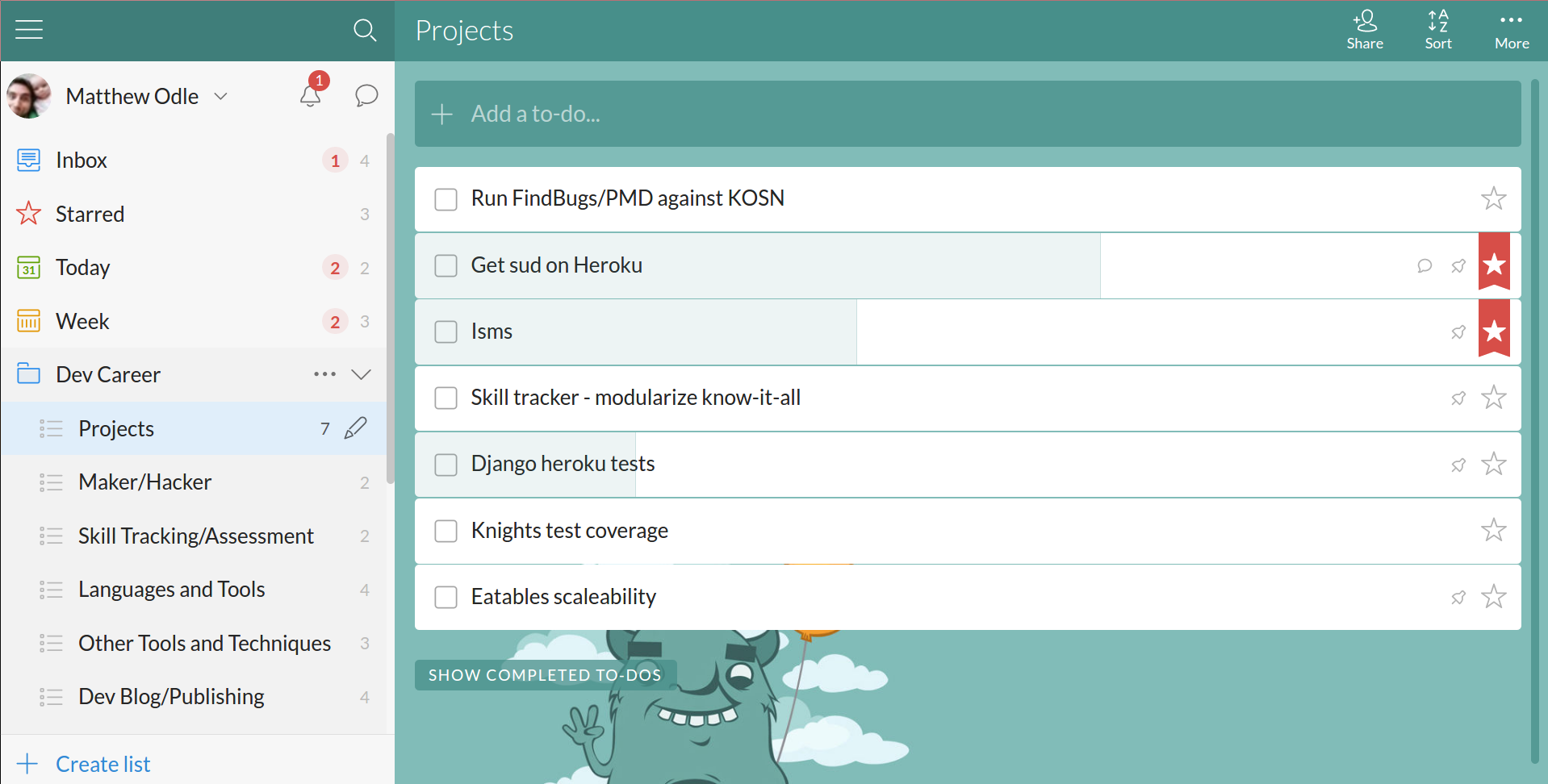
Wunderlist helps meta-management-mode me keep follow-all-the-distractions me in line.
Yes, there are other free tool offerings with similar features (Asana, Trello, Keep). Yes, I’ve tried them (and actively use the latter two). But I’m a digital hoarder. I see a shiny interesting tidbit, and I grab it, categorize it, hide it away for later. Wunderlist’s rigid structure doesn’t let me do that. It doesn’t let me subvert and dilute my Todo list with all the shiny juicy information bits.
The Inbox lets you add now, organize later. Using the web interface, you can easily organize items via drag and drop into folders. The mobile interface for moving tasks around is less fluid, but still workable.
I use the pomodoro technique, with each of these lists functioning as an Activity Inventory (a rolling, never-ending todo list) for the various compartments of my life. My Today Todo is the list of starred tasks, which Wunderlist handily groups together in a list named ‘Starred’, separated by life-compartment.
Wunderlist also allows for a deeper level of detail with its note description and comment features. These let me manage my team of one by telling future me where I left off and indicating any blockers or ideas to try.
List items can also be sub-tasked to break problems up into smaller pieces.
All of this is very well-orchestrated, and, best of all, free!
7 Weeks Android App
Category: habit-forming habit-forming aid.
Key features
- Aids healthy habit forming
- Visual progress indicators
- Implements the don’t-break-the-chain mentality
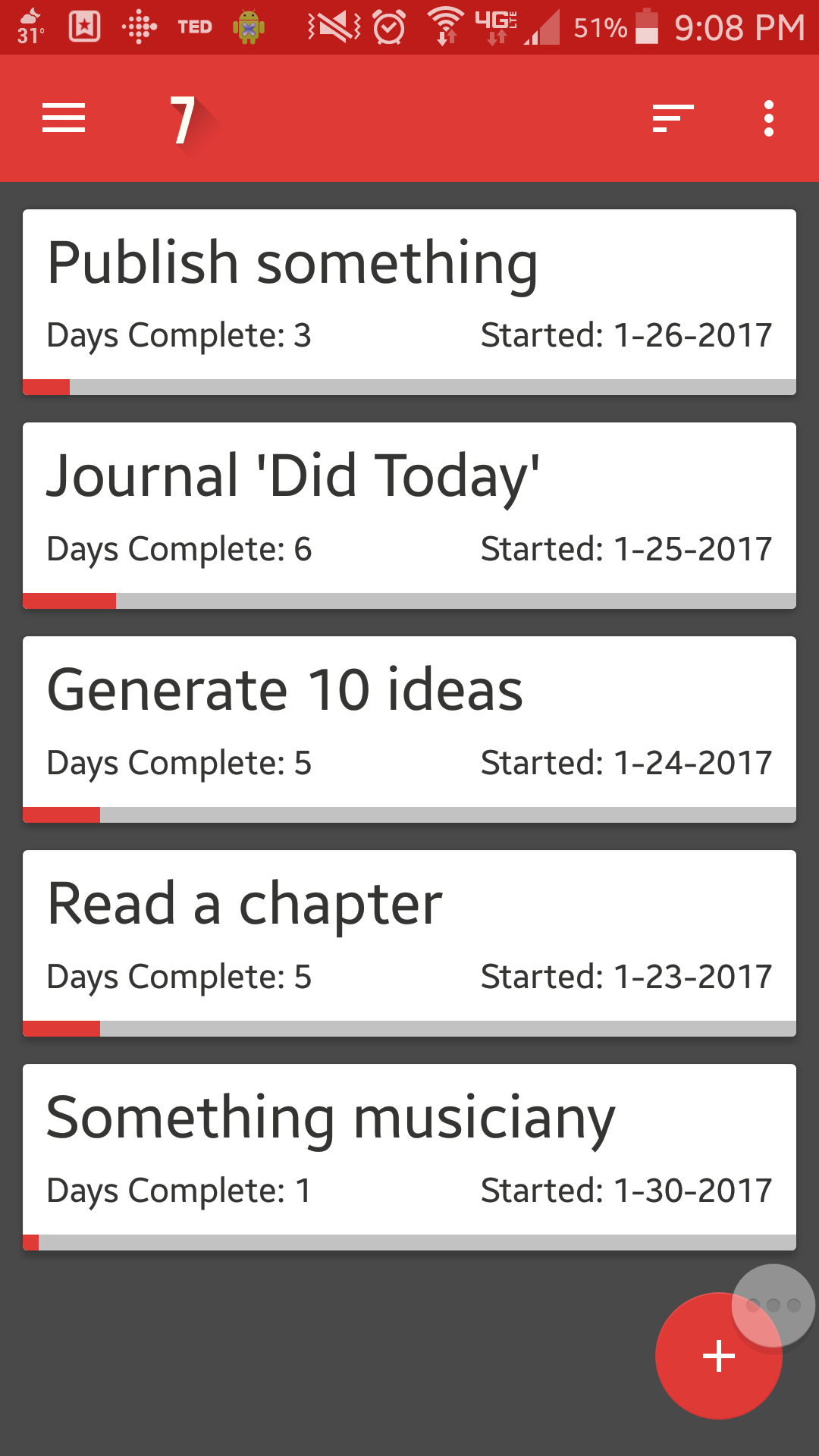
This is still a pretty new tool in my arsenal. I had read about the cross-calendar technique, where the goal is to not break the chain on a habit you’re trying to form. This app does a solid job of implementing this technique in a way that’s smooth and enjoyable.
The only rule I have for this one is to keep the number of habits to five or fewer to avoid getting overwhelmed. So pick the big rocks, and tackle those first.
Keep
Category: Brain dump app
Key features
- Tags and hashtagging
- Checklists
- Sharing
- Export to Google Drive
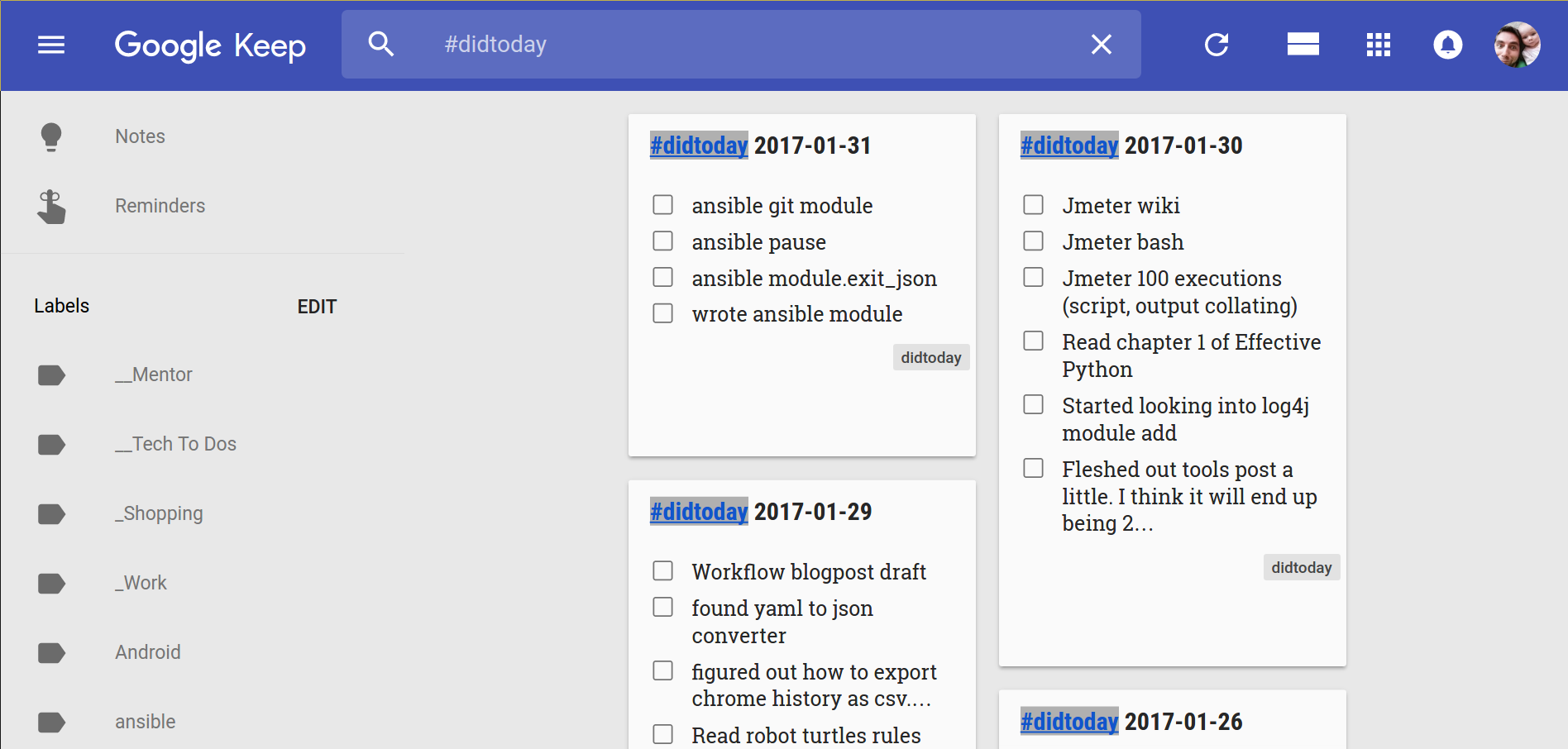
Hands down, this is my favorite app. It gets one of the four places of honor on the app bar at the bottom of my phone.
It’s fun to use. The interface is so simple, the colors are appealing, and the search features are immensely flexible.
Each note added is a ‘card’, and it can fill whatever purpose you want.
- Want to throw together a list on the fly? Just hit the plus and choose Checkboxes.
- Have a document you always have to dig up to reference? Attach the document and pin the card. It will always be right on top.
- Hear a random quote, song lyric, or movie title that you want to look into later? Add a quick note, and add a little SEO to make it searchable later. Then you can get on with the task at hand with one less distraction.
- Have a recurring series of notes you take daily, like 10 ideas a day journaling or things-I-did-today lists? Use #things-I-did-today to apply or create the tag.
As an added bonus, checklists come built in with auto-complete. It detects you have a shopping list, and auto-completes an item. Type ‘spag’, and you get a popup with a shopping cart icon and ‘Spaghetti’. Click on that to add it to the list. If you had Spaghetti noodles in your list previously, it shows an additional entry indicating you’ve previously checked it off. Select that and it unchecks the entry! You can also hide the checked items completely, so even if you have 200 items you historically buy, you only see the ones you need today. Duplicates are easy to prune, since the lists sort alphabetically by default.
Lastly, there’s the searching. Card color, has images, is a list, has a reminder, has a specific label, fits into a general category (books, food, movies, music, places, travel, TV, groceries - all automatically determined by the cards contents), people shared with, card color, or plain ol’ text. It’s just obscene how many options there are, and a good chunk of them available without you having to do anything but add information to a card.
Trello
Category: The information warehouse
Key features
- Information warehouse, sorting, sharing
- Long-term goal tracking
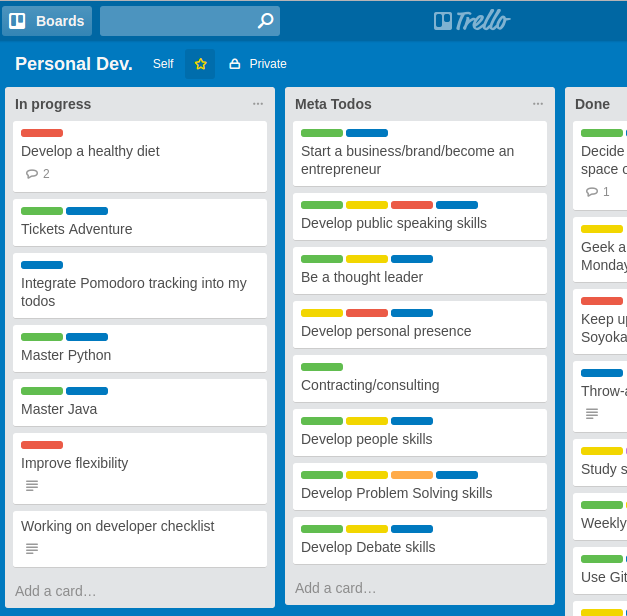
I use Trello for a few things.
The main use is collaborating on major family events. The cards make it easy to group research findings and track progress.
Trell is also really great for use as a middle step when preparing presentations. I mind map on paper, then I make Trello cards from the mind map and flesh out the details, and finally I distill those down and create a slide deck.
Finally, Trello’s color-coded labels make it an ideal tool for organizing long-term goals. I use six main categories:
- Career
- Social
- Family
- Physical
- Spiritual/Emotional
- Mental
I then label the major long-term Todos, and sort them into lists labeled with the length of the term: this week, this month, three months, six months, one year, five years, and meta todos (they never end). Finally, there are lists for in progress, tabled, and done.
Then I forget about all of them until the next time I remember I have a list of todos on Trello and the urge to do something about it.
GitLab snippets
Category: reference tool
Key features
- Syntax highlighting
- Shareable (or not - private snippets!)
- Searchable
Similar to GitHub gists, GitLab code snippets are searchable, syntax-highlighted code snippets.
I dump code bits here for later reference. Because, oh man. Sometimes there’s just no more room.
Evernote
Category: More advanced note taking
Key features
- General how to do something notes
- Accessible on the web
- Better choice over text files if I want to have images
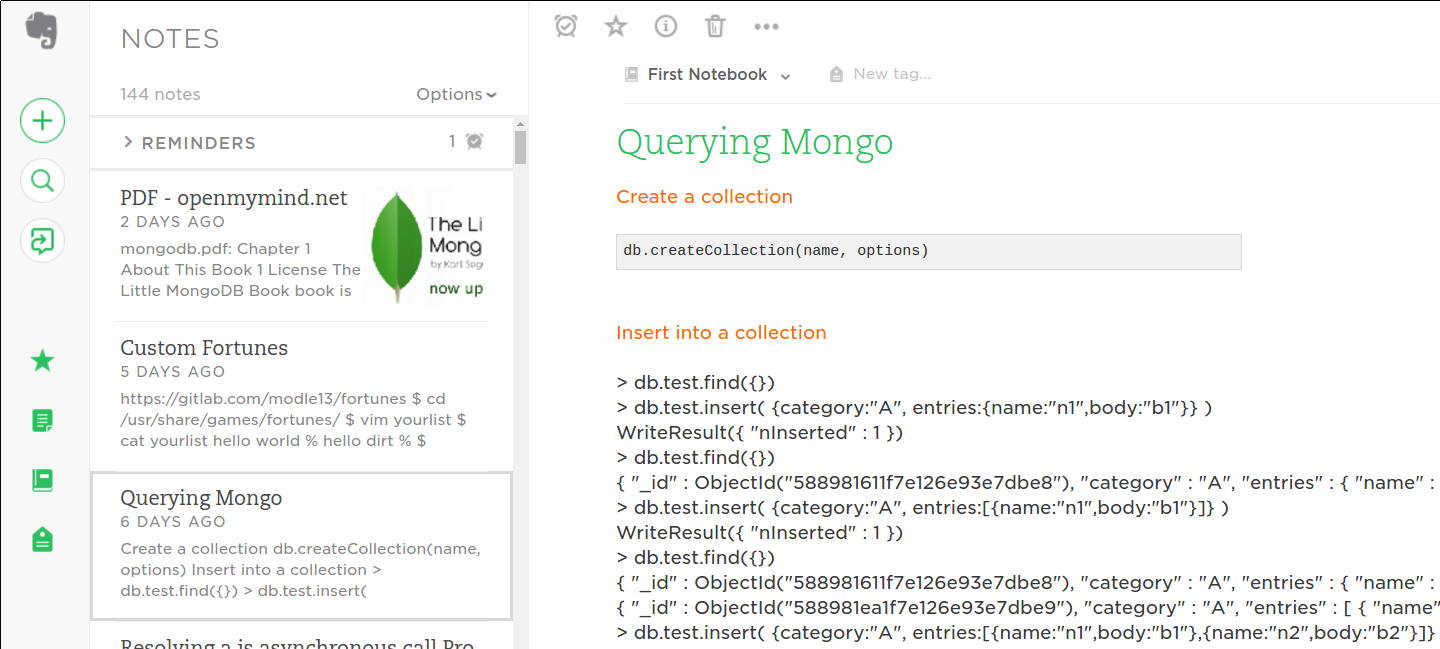
Before snippets, I used Evernote for collections of commands. But now, it’s primarily a where I dump stack traces, screenshots, and troubleshooting notes.